Blocking Undercuts with Precision
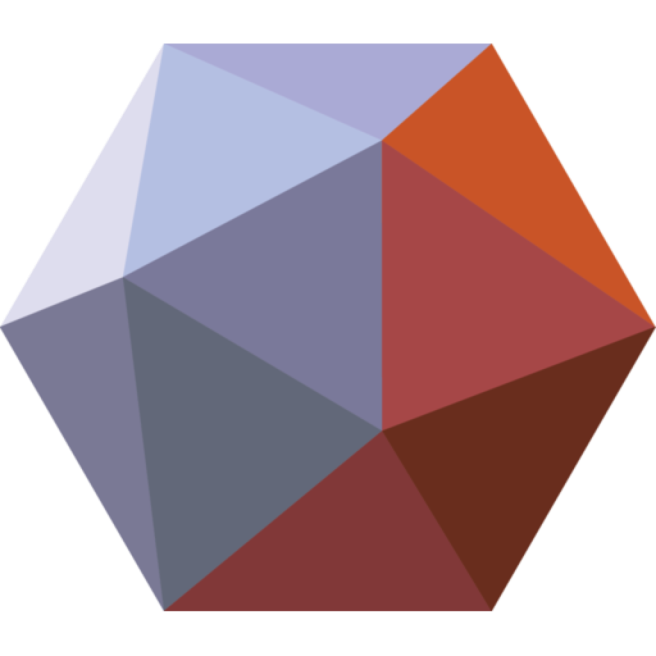

by
HI Sampoorna,
Thank you for your question. The funny grid and the navigation lock when you first install MeshMixer is very annoying. I had the same problem when I first used MM. I believe first time user will. So I will answer you here and create a Vlog to address it a well.
Firstly the grids and the funny looking platform can be remove by going into the View Tab (*). You will find that there are two default selections , Show Grid and Show Printer Bed. Left click on these two to unselect and the visual problems will be gone
Secondly the navigation plane is in the Preferences setting under the File Tab – You should have the navigation mode as Fusion 360 (default) – You might have selected Meshmixer.
(*) The View Tab only appears after you have loaded a STL model
LikeLike
Leave a comment